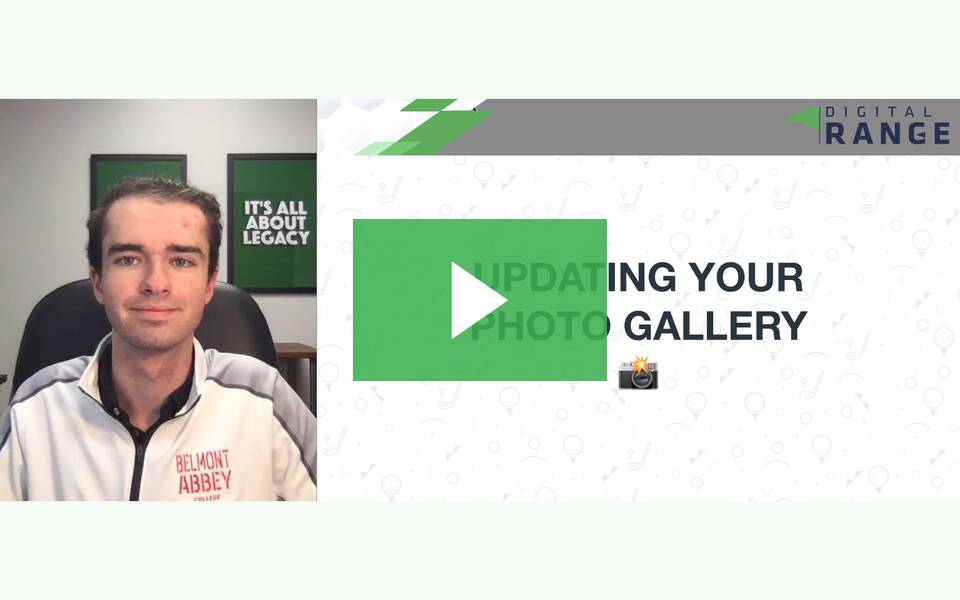To add a Photo Gallery and keep it updated with new images, follow these steps:
Watch Video: Updating Your Photo Gallery 📸
Add the Photo Gallery widget onto your responsive website. To learn more about adding widgets to your website, see Adding Widgets. Once the widget has been placed, the Content Editor will appear.
Adding images
Click the Add image button.
Select any of the images you have in the image picker.
From here, you can:
Select the folder with images you want to use
Press the "+" icon to upload your own image
Switch to the Full View for more image choice options
You can add titles, text and buttons to your images in the gallery. Add these features by clicking on the image and editing the image settings. You can also add links when the buttons are viewable [only available in new widget]. Content is viewable when the eye icon is highlighted.