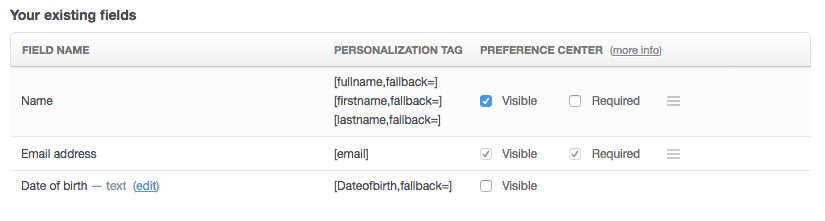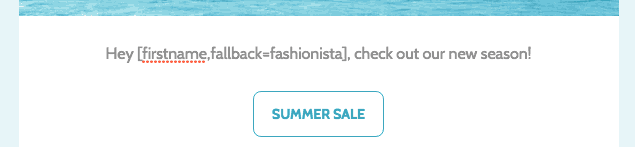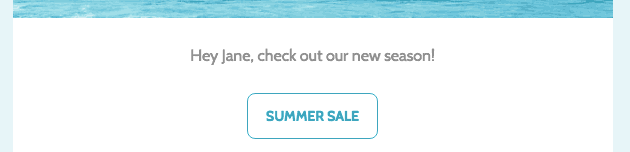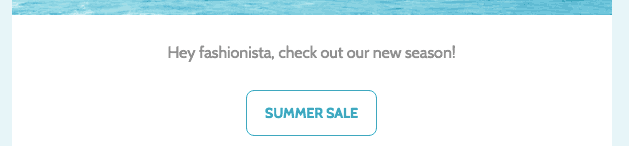You can personalize the subject line, "From" name and content of your email by inserting personalization tags based on subscriber field data. When your email is sent we dynamically change these tags to display information relevant to each recipient.
Personalization tags
All personalization tags are based on subscriber field data, which is information about your recipients that is recorded with your subscriber list. Every subscriber list you create starts with two default fields — "Name" and "Email address" — but you can add up to 50 more custom fields.
Each field has a personalization tag associated with it — for example, the personalization tag for the email address field is [email]. When new custom fields are created, their personalization tag is automatically generated. For example, in the image below we've added a "Date of birth" custom field, which generates [Dateofbirth,fallback=] as the tag:
Personalization tags only work well if you have the corresponding data for recipients. For example, you can be sure the [email] personalization tag will work every time, because a person's email address is a mandatory part of signing up to a subscriber list.
To use other personalization tags, you'll need to collect data through your subscribe form, import data from external systems, or try using one of of our integrations.
You can still use personalization if some recipients don't have data associated with a field. Fallback terms can be used as a substitute for any subscriber data that may not be recorded for some recipients.
Fallback terms
By default, personalization tags include the text fallback, followed by an equals sign. A fallback term is a word, or words, that will be substituted in if you don't have the relevant data. It can be any plain text word or phrase.
Fallback terms aren't mandatory, but you should use them wherever you can. If you need to leave a fallback term blank, just leave the tag as is, with nothing following the equals sign. Alternatively, you can remove the ,fallback= from the tag, so [firstname,fallback=] would become [firstname].
Be aware that the fallback terms you use may have unintended effects on your sentence structure. It's always a good idea to test your emails before sending.
How personalization tags work
When your email is sent we dynamically change the tags to display information relevant to each recipient. For example, a clothing retailer could use a "first name" personalization tag with the fallback term "fashionista".
When the email is received by a subscriber named Jane she would see her name in place of the personalization tag:
If you only have Jane's email address on record and not her name, she would instead see the fallback term "fashionista", as shown here:
Where to use personalization tags
Permission required to use this feature: create campaigns
You can use personalization tags at multiple points of the campaign creation process.
Subject lines
When setting up a new email you can click Insert personalization in the subject line field, as shown here:
The three "name" variations in the dropdown menu are explained below. You can also manually insert a personalization tag based on any custom field created for the list your email is being sent to.
"From" names and email addresses
If you like to curate more personal, one-to-one relationships with your recipients, you can use personalization to assign a unique sender to each recipient.
Email content
Personalization tags can be typed directly into custom coded or plain text emails.
When using our email builder, you can use personalization tags in:
links
text blocks
buttons
images from a URL
To quickly access personalizations in text blocks, click Insert on the toolbar, then select Personalization.
If your list has custom fields, click Insert > Custom fields, then select the list that the email is being sent to, followed by the custom field you want to use.
Tips for using email personalization
You can do some great things with personalization to make your emails more meaningful for subscribers, but it can take a bit of trial and error to get it right.
Personalization in web versions of your campaign
When you view the web version of your campaign from a test email, you will see a generic version that uses fallback terms rather than subscriber-specific data. However, when you send the campaign, each subscriber will see their own customized web version with their personalizations applied.
The generic web version with fallback terms is also what you'll see if you use the "Share Campaign" button on your campaign reports.
Variations of the name tag
By default there are three variations of personalization tag for the "Name" field. If you have a full name for each subscriber, this is how the tags work:
[fullname,fallback=] — This tag will be replaced by the subscriber's full name.
[firstname,fallback=] — This tag will be replaced by the subscriber's first name, which is everything up to the first space.
[lastname,fallback=] — This tag will be replaced by the subscriber's last name, which is everything after the first space.
So if your subscriber "Name" field contains "Sally Sparrow", this is what Sally will see:
Hello [fullname,fallback=] — Hello Sally Sparrow
Hello [firstname,fallback=] — Hello Sally
Hello [lastname,fallback=] — Hello Sparrow
To accommodate subscribers whose names that don't follow the "firstname lastname" structure — for example, someone with two first names — you can create custom fields for first and last names.
Test your fallback terms
Before sending your email, test your fallback terms — especially if you're using them mid-sentence. You don't want subscribers receiving emails that don't make sense because of missing words, or that look unprofessional because they contain poor grammar caused by a fallback term.
The problem with no fallback terms
If you don't supply a fallback term and there's no data to show from a personalization tag, a space will be inserted. This can create unintended sentence structure issues. For example:
Hey [firstname,fallback=], check out our VIP offer!
If there's no recipient name and no fallback term, the sentence above will look like this:
Hey , check out our VIP offer!
Another example:
Come to our store opening, [firstname,fallback=]!
No recipient name and no fallback term will result in this:
Come to our store opening, !
There are two ways you can solve this:
Solution #1 — Thoughtful fallbacks
These are not always easy to get right, but they're worth the time. For example, to solve the first punctuation problem referenced above, you could use something like:
[firstname,fallback=Hey], check out our VIP offer!
If we have a name recorded for our subscriber, Jane, she would see:
Jane, check out our VIP offer!
If there's no name on record, Jane would see:
Hey, check out our VIP offer!
Solution #2 — Dynamic content tags
While more complex, using dynamic content tags allow for greater customization. Unlike personalization tags, dynamic content tags will not work in the subject field, only in the email itself.
For example, we could nest a personalization tag inside a dynamic content IF tag, like so:
[if:firstname]Hey [firstname], c[else]C[endif]heck out or VIP offer!
The section highlighted above will only appear if we have the first name for our subscriber, Jane. When she receives her email, she'll see:
Hey Jane, check out our VIP offer!
If we don't have her first name, Jane would see:
Check out our VIP offer!
Note how we've taken into account the capitalization of the letter "C" as well using the [else] condition.