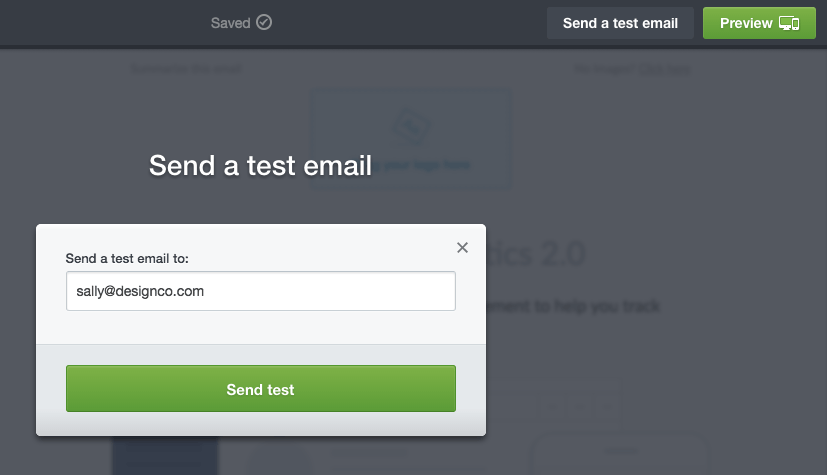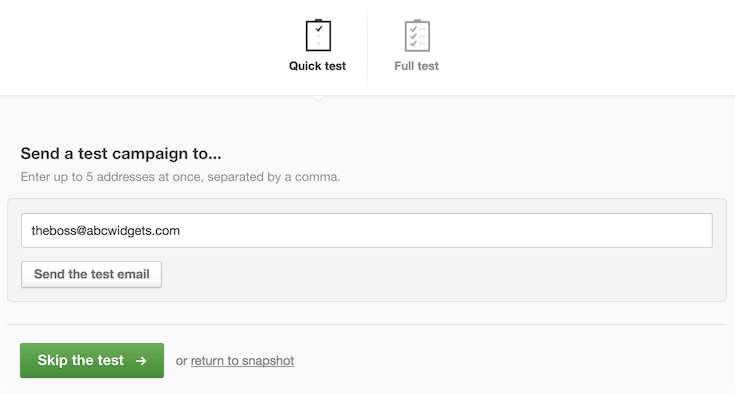When you're building a new email campaign, or previewing an imported campaign, the previews are web browser views. They can look pixel-perfect in our application, but after being sent, the email will be viewed in any number of different ways.
It could look quite different in an email client than it does in a browser, and also display differently in Outlook than it does in Gmail. To further complicate things, some web-based email programs work differently depending on the browser you access them through.
The differences you might see include padding and margin changes, spacing between elements, background images not showing up, font changes, CSS being ignored and more.
Therefore it's important to check that your email is readable and visually appealing in as many email clients as you can. This doesn't mean it should look identical, but it should be viewer friendly.
Test your design from the email builder
To send a design test to a single email address from within the email builder, click Send a test email at the top right, enter the email address then click Send test.
To test the entire campaign content, including personalization and dynamic content, test your full campaign instead.
If you have trouble receiving your test emails, try sending to a free webmail address instead. For example, a Gmail or Yahoo address.
Test your full campaign
When preparing to send an email campaign from your account you'll be prompted to test it first. The default test option is Quick test, which allows you to send your campaign to five email addresses or less at no cost:
If it's accessible to you, there's also a fully automated design and spam test that can be run for a small fee. Click Full test (if available) to view a sample test and optionally run one on your campaign.
Personalized and dynamic content campaigns
If you have personalization or dynamic content in your campaign, you can test that content by using a random subscriber's details with a "Quick" test:
The personalization and dynamic content tags will be filled out using that subscriber's details, so you can see the email exactly as they would when you send the campaign.
You can also select Send the test using the fallback terms I supplied to send yourself a generic, non-personalized version of the campaign. In this case "fallback terms" refers to the content a recipient will see if:
their default or custom field value does not match the value you have created personalized content for, or
their custom field does not contain a value.
While you are getting started with personalized and dynamic content we recommend sending multiple tests, to help you understand what your different recipients will see.