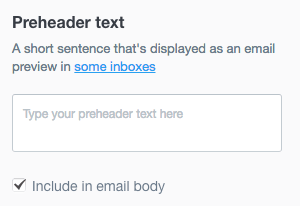Add or edit preheader text
When you create a template or build an email:
Click the cog icon in the "Build" menu on the left.
Enter your preheader text in the "Preheader text" input field.
Take in mind the length of preheader text shown in email clients can be quite short: as little as 35 characters in some cases, although other email clients are more flexible.
If you are using a template with a header set to "Lock everything", you will not be able to change the preheader text.
Include preheader text in your email body
Below the preheader input field is a checkbox labeled "Include in email body". Selecting this will add the preheader text you've typed to the top of your email.
This isn't required for the preheader text to work — in fact, not including preheader text in your email body will save on vertical real estate when someone is viewing the mobile version of your email, meaning they can get to your message quicker.