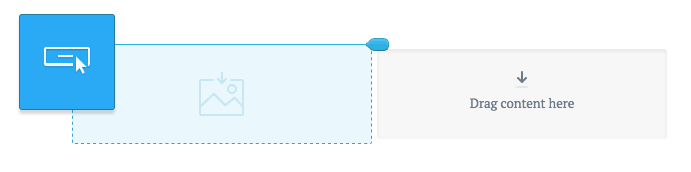Default button colors
The default button colors used for an email are set when you create a template. You can edit these colors when building an email that uses a template, although changes will stay specific to that email, and will not affect the original template.
To edit default button colors:
Click the cog icon in the "Build" menu on the left.
Change the "Button color" and "Button text" settings.
Add and customize buttons
To customize a button:
Drag and drop the "Button" content block from the "Build" menu on the left into a section column.
In the left sidebar, select your customization options, including size, style, corner type, alignment, font and color.
Add a URL to the "Button link" input field. You can use personalization.