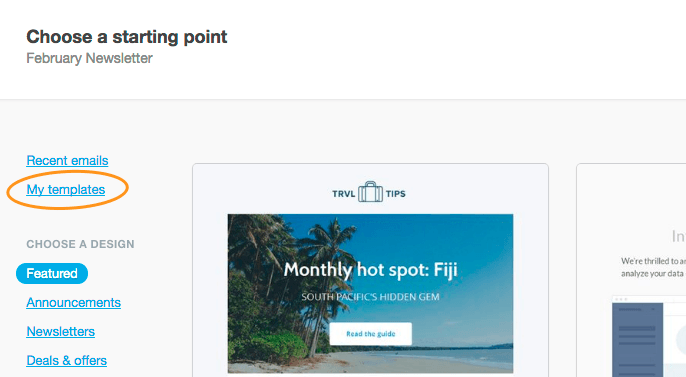There are two types of email campaigns you can create and send with our application — a regular campaign, or an A/B test campaign. Both types can be sent as HTML or plain text, which are the only two formats we support. It's not possible to send in other formats, such as PDF or Microsoft Publisher.
Create and send campaigns
To create a regular campaign:
Click Campaigns.
Click Create new campaign (or if you haven't created one before, Get Started).
On the next page, you have the option between a "Regular" campaign and an A/B test. By default, "Regular" will be selected.
Fill out the details on the page, making sure to choose a good "From" name. You can use personalization in the subject line or "From" fields.
When finished, click Next to choose a starting point for your email design.
Choose a starting point
There are a 2 main ways you can design an email for your campaign:
Choose a design — Select one of our ready-to-go email builder designs and customize it to suit your brand. When you're done, you can save the email as a template to use again next time.
Plain text — Text-only emails are another option. Select Plain text in the left sidebar to create one.
When your campaign content is ready, click Define recipients.
Choose your recipients
If you've already set up one or more subscriber lists, they will be available under Current lists.
If there are no lists you'll be prompted to add new subscribers by typing them in or importing a file. You can also create a new subscriber list on the spot by clicking Import new. Adding subscribers like this will automatically create a new list for you, and will be saved in Lists & subscribers as List Imported for [Campaign Name]. You can change the list name and type later. Click Next when you're done.
At this point, if you have imported a number of subscribers, you may see a system message prompting you to start the approval process. This is an important part of maintaining our deliverability ratings. If you don't see the message it means you don't need approval to send to the number of subscribers you've selected.
Review the campaign snapshot
To double-check everything you've set up so far, we summarize it for you in a campaign snapshot. To change something just click the the Edit buttons to the right of each section.
It's a good idea while you're here to check the plain text version of your email, because what looks great as HTML might need adjusting for text only.
When you're done, click Send a test. Alternatively to skip the test, you can click Schedule delivery.
Test your campaign
A crucial part of any email campaign is testing. We offer a variety of tests so you can send the campaign to yourself or colleagues for proofreading, and make sure everything looks as expected.
Click Next or return to snapshot to continue.
Send now or schedule for later
You can choose to either send the campaign now, optimize the send time, or schedule it to send later.
If you're sending to five people or less, click Send campaign now or Schedule this campaign to start the sending process.